Starting a dropshipping business can be a lucrative venture with the right tools and resources. One such tool that can make the process much easier is DSWinning. In this blog post, we will guide you through the first step of the onboarding process, which is adding products to your online store using DSWinning.
Adding products to your store is not only necessary for launching your store but also for pushing new products to your store in the future. Fortunately, the process is straightforward with DSWinning. Let's take a look at the step-by-step process.
Step 1: Register a DSWinning account
You first need to register a DSWinning account to push products to your store from DSWinning.
-
Go to
Shoplazza Admin > onboarding page > Add product, and click on "
Find products to sell"
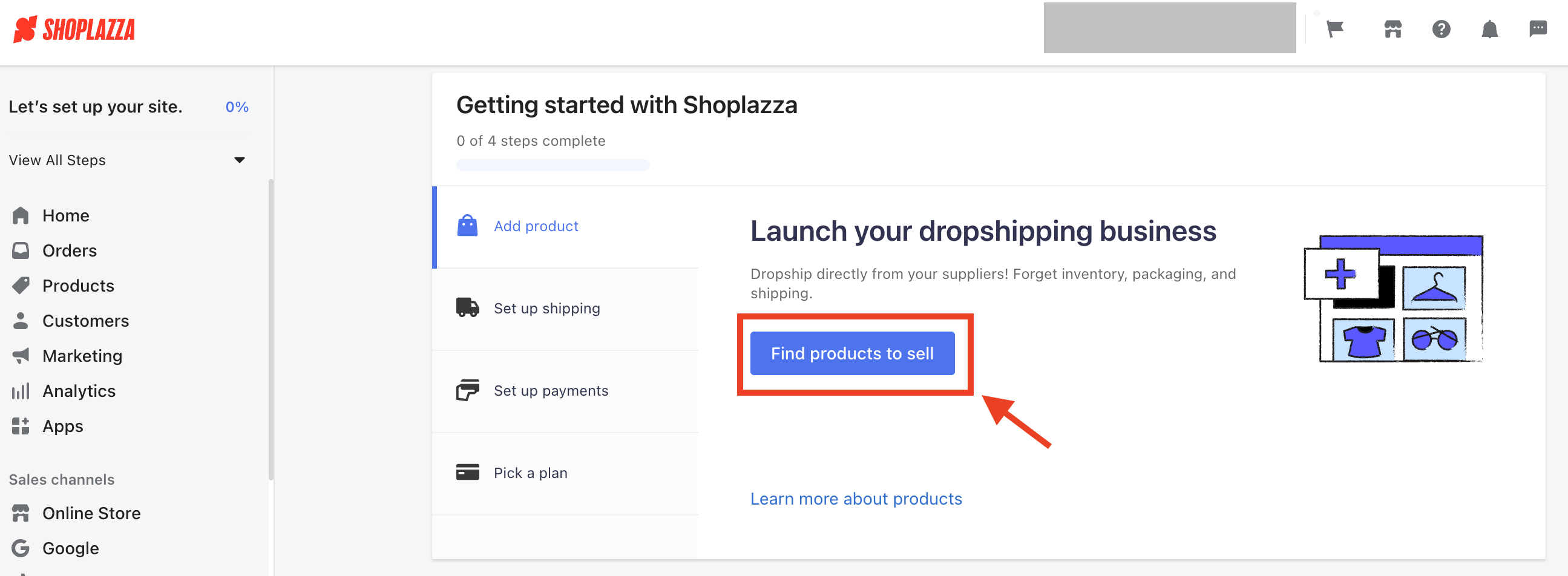
- Sign up for an account with your email address or phone number.
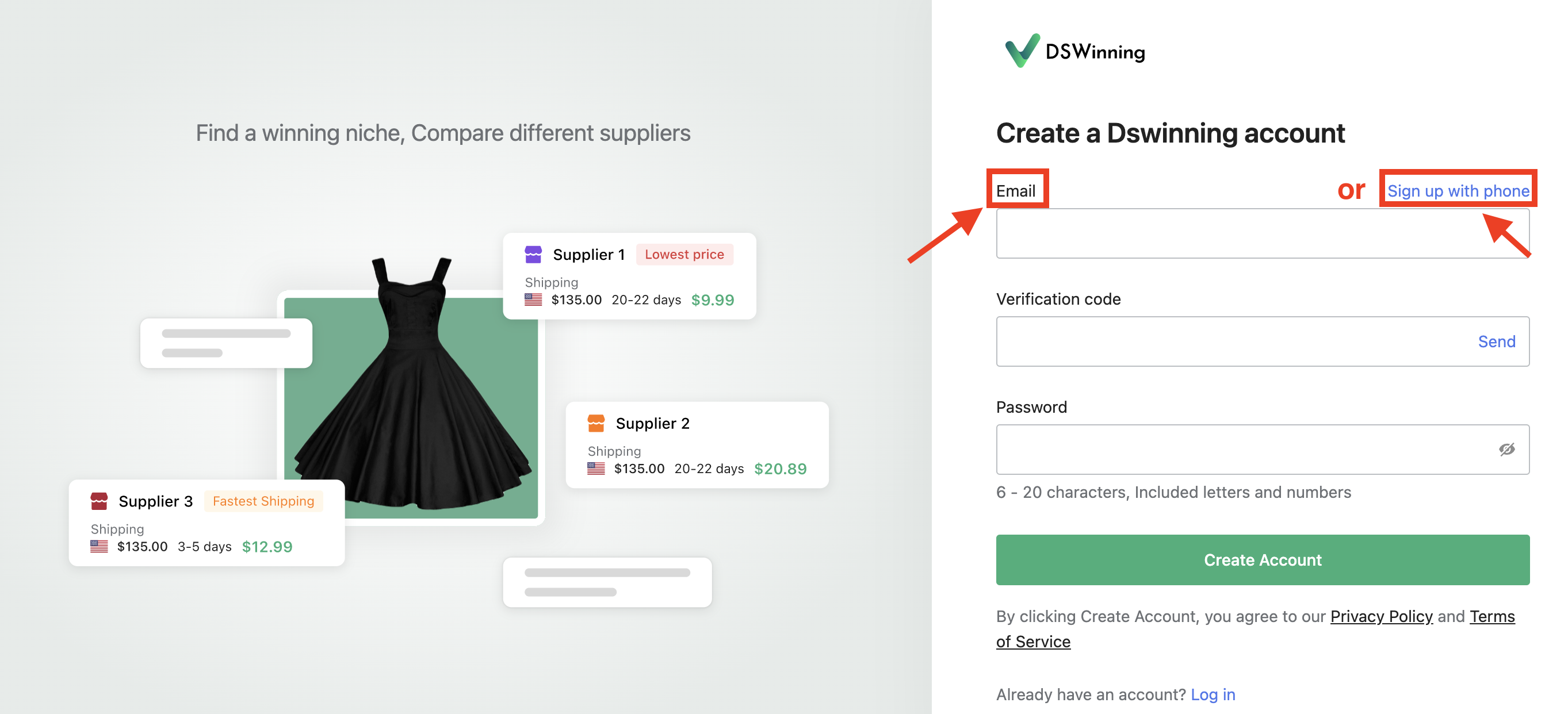
Step 2: Add products to the product list
After successfully registering a DSWinning account, you can now browse or search for products you want to sell in your store.
-
Go to
DSWinning homepage > Click on
any products you want to sell in your store
> Click on "
Import to Product List"
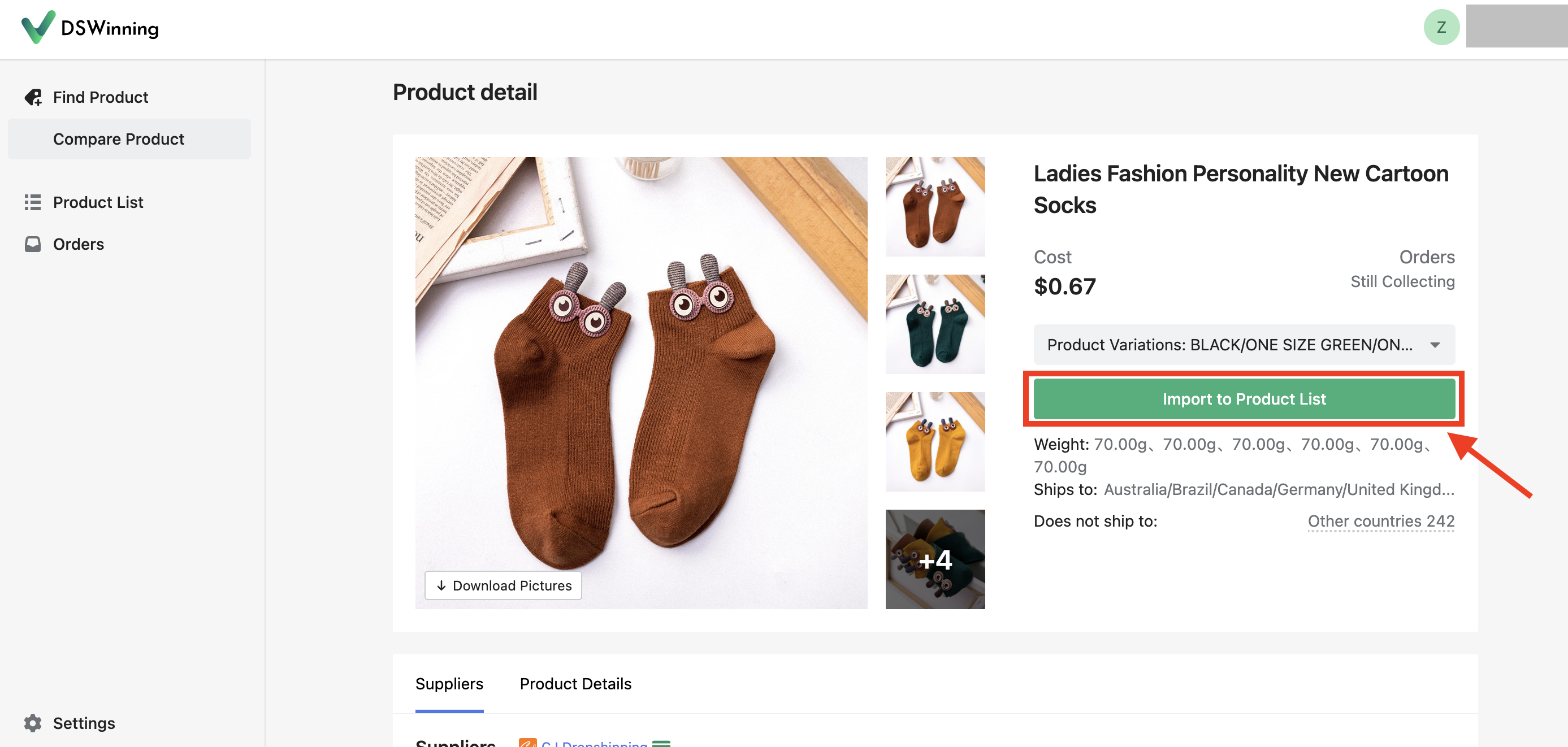
Once you've added a product to the product list, you can find it in the "Product List" section on the left menu bar.
Step 3: Import products to your store
After adding products to your product list, it's time to import them to your store.
-
Product List > select one or more products > Click on "
Push to store"
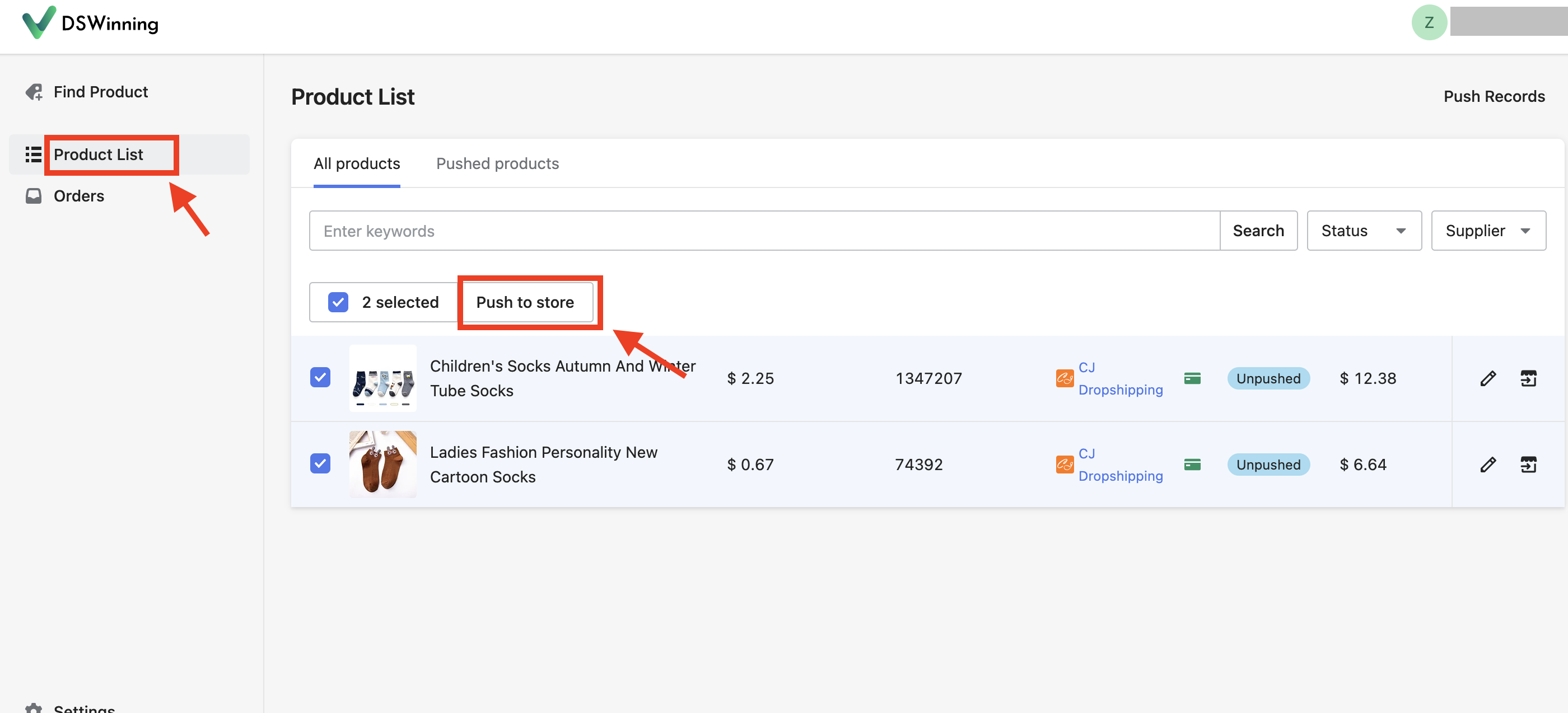
-
At this step, a window will pop up asking you to connect your Shoplazza store with DSWinning. Since you already have a store, click on "
Connect my store."
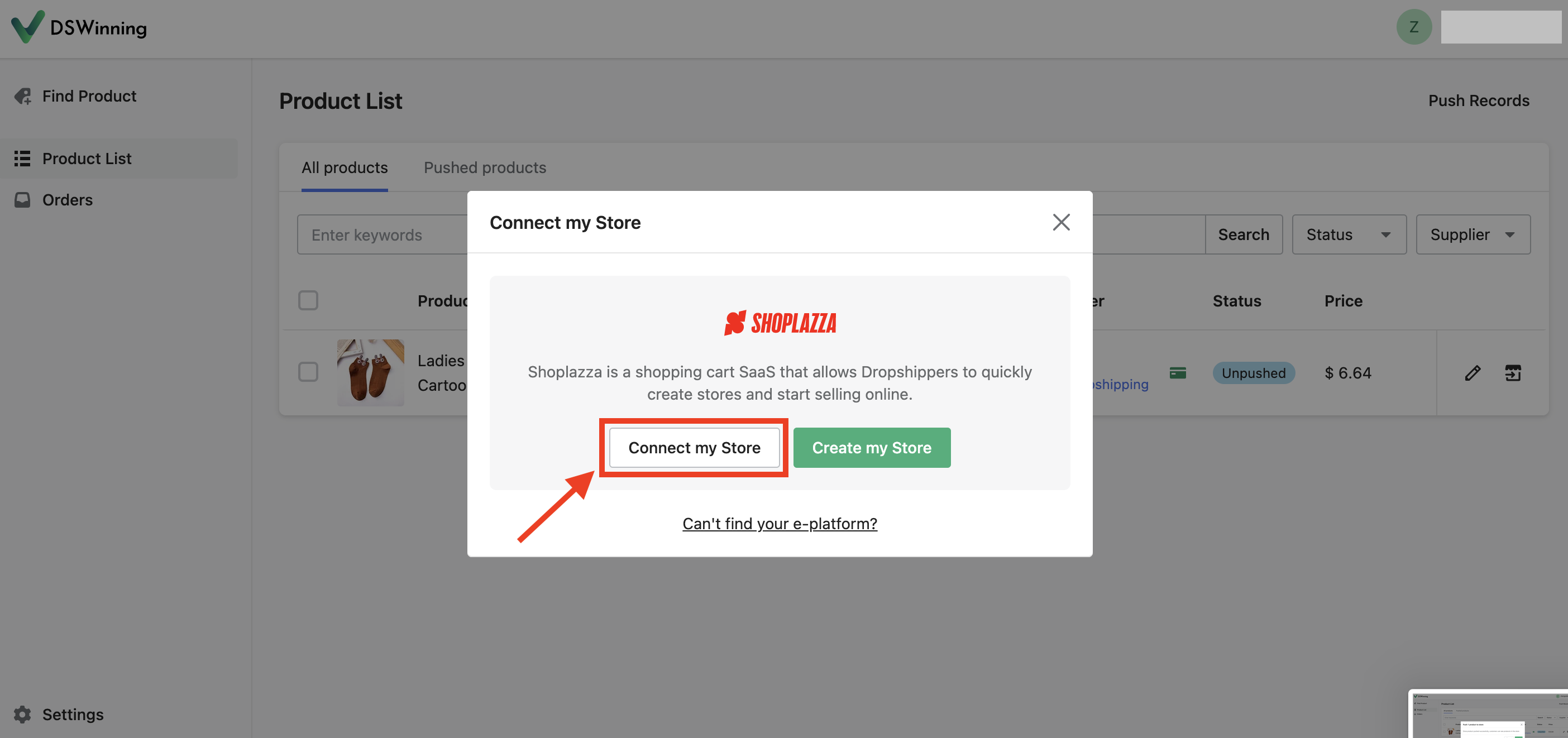
-
Log into your Shoplazza account with your email address or phone number.
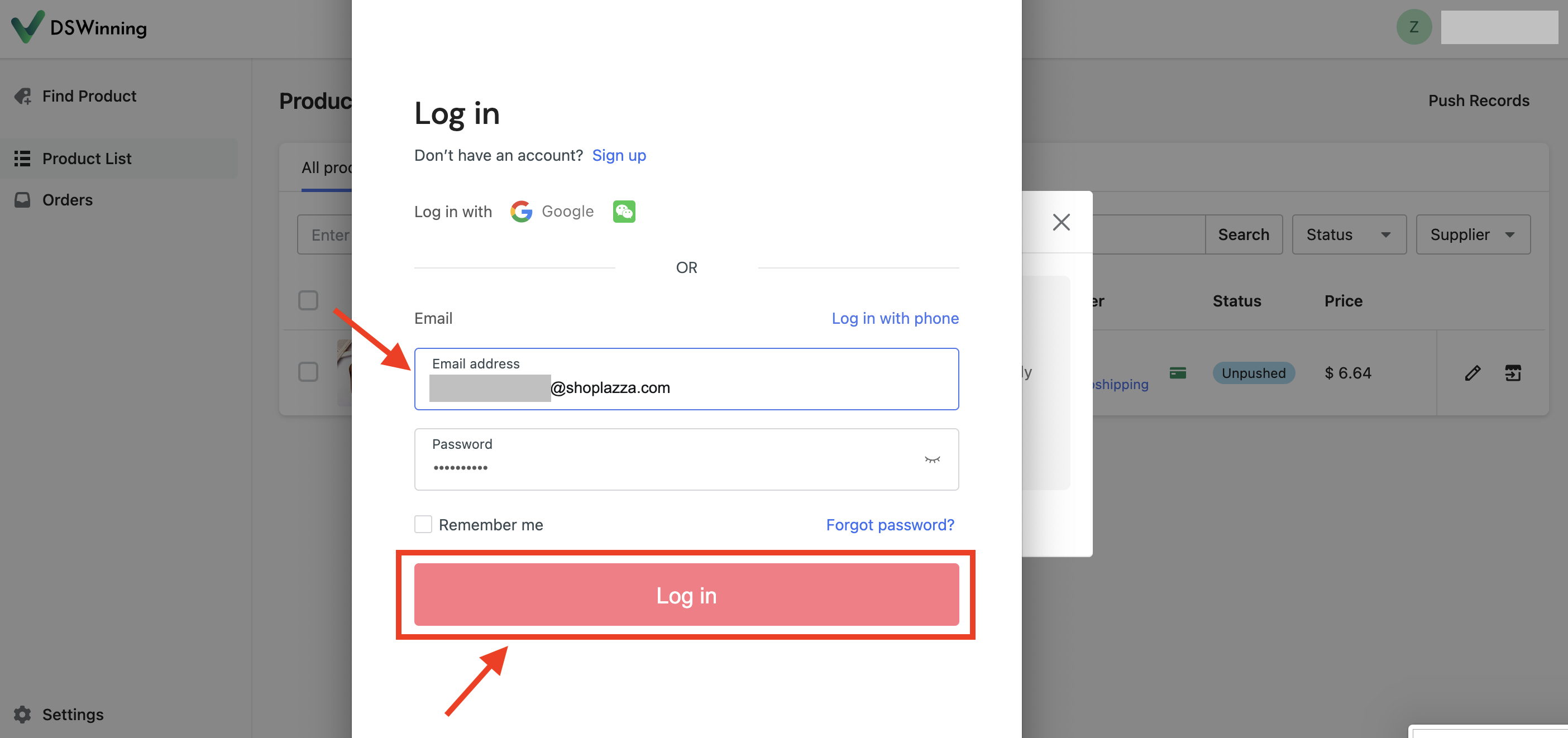
-
Click on "
Install app" to download the DSWinning app to your Shoplazza admin.
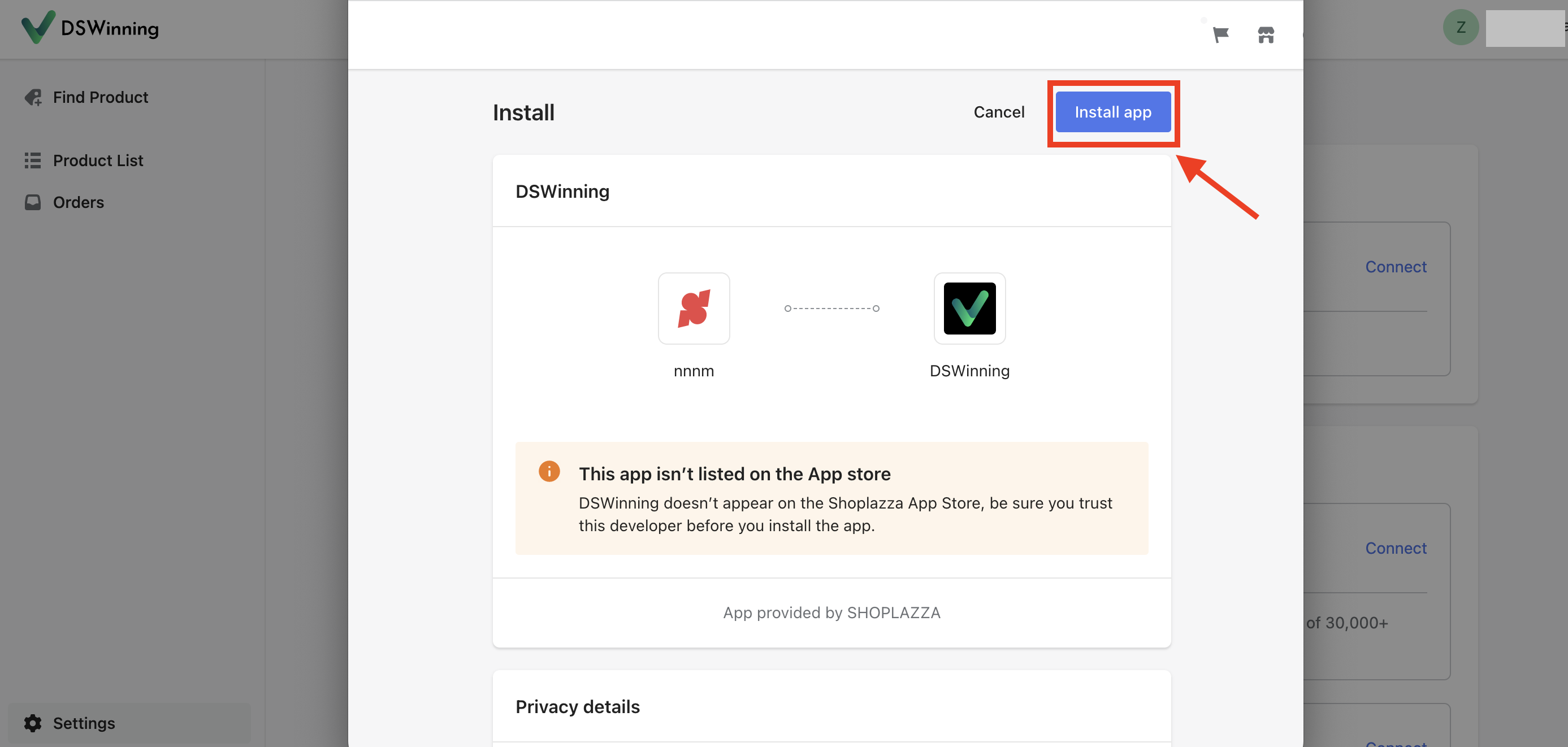
-
Click on
"Confirm" to finalize the store connection.
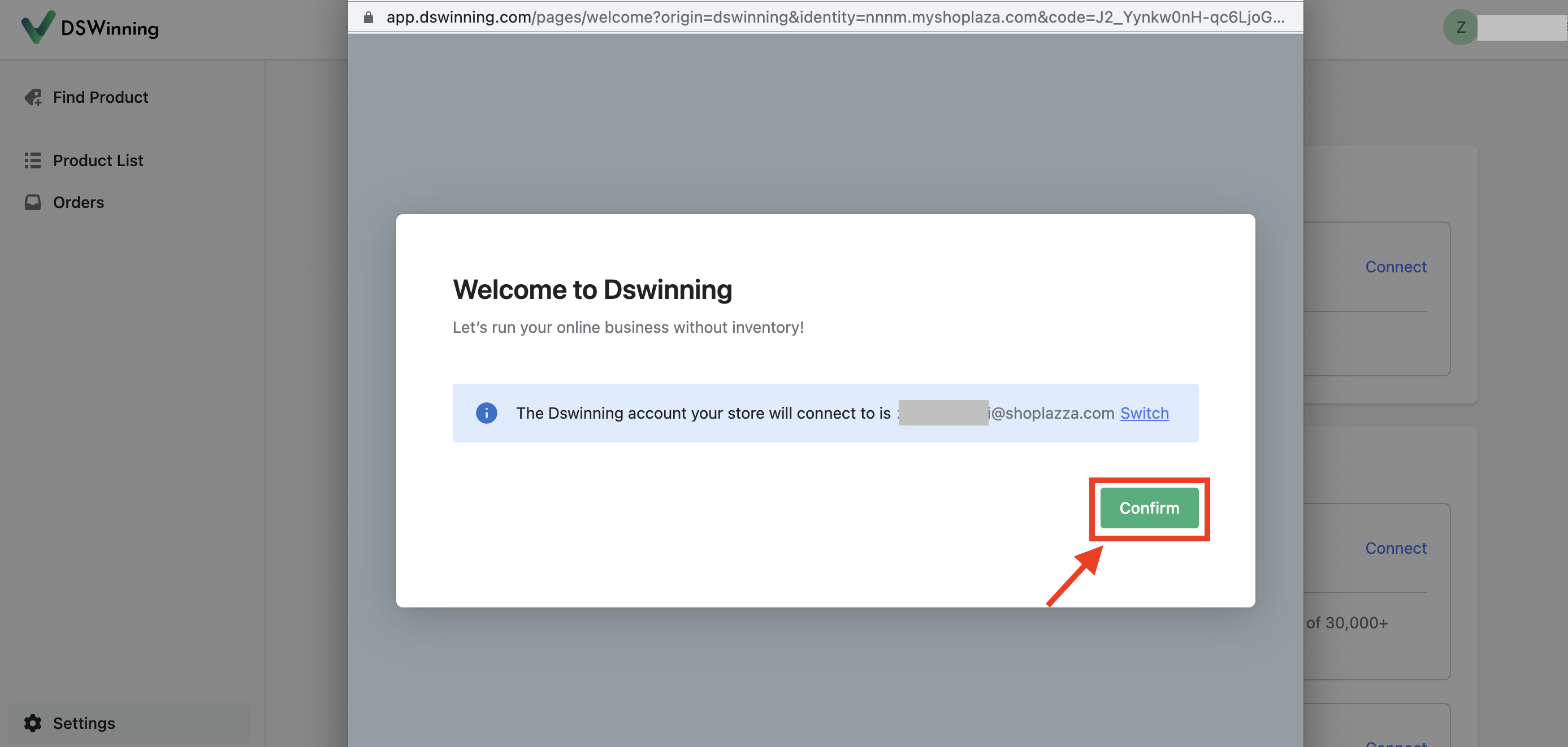
After connecting your store with DSWinning, the products you selected to push to your store will now be successfully imported to your store. You can click on "
View push results on my store" to return to your onboarding page on Shoplazza to continue setting up your store.
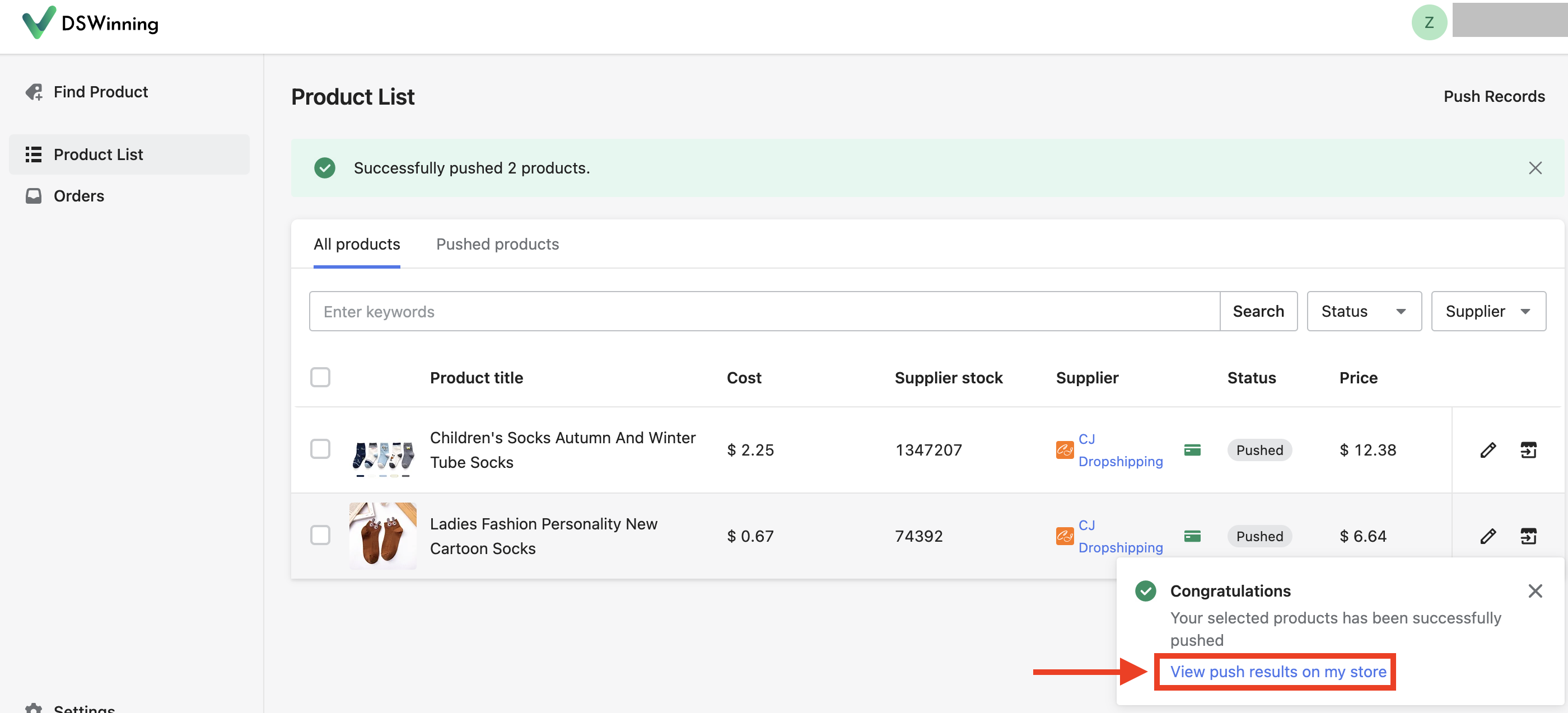
That's it! You have now successfully added products to your store using DSWinning. With DSWinning, you can easily compare product information, such as profit margins, prices, and shipping, from major shopping platforms, making the product selection process much more manageable. In the next post, we will guide you through the process of managing orders in your store using DSWinning.