Congratulations on successfully registering an account through DSWinning Quick Registration! You are now one step closer to launching your very own online store. In this blog post, we'll guide you through the final steps of setting up your Shoplazza store, so you can start selling products, processing payments, and sending traffic.
Set Up Your Online Store
After the DSWinning Quick Registration, you should have received a notification that your shop is successfully built. To access your Shoplazza store admin, click on the "Manage Your Shop" button, and use the login name and password sent to your registered email/phone number for DSWinning.
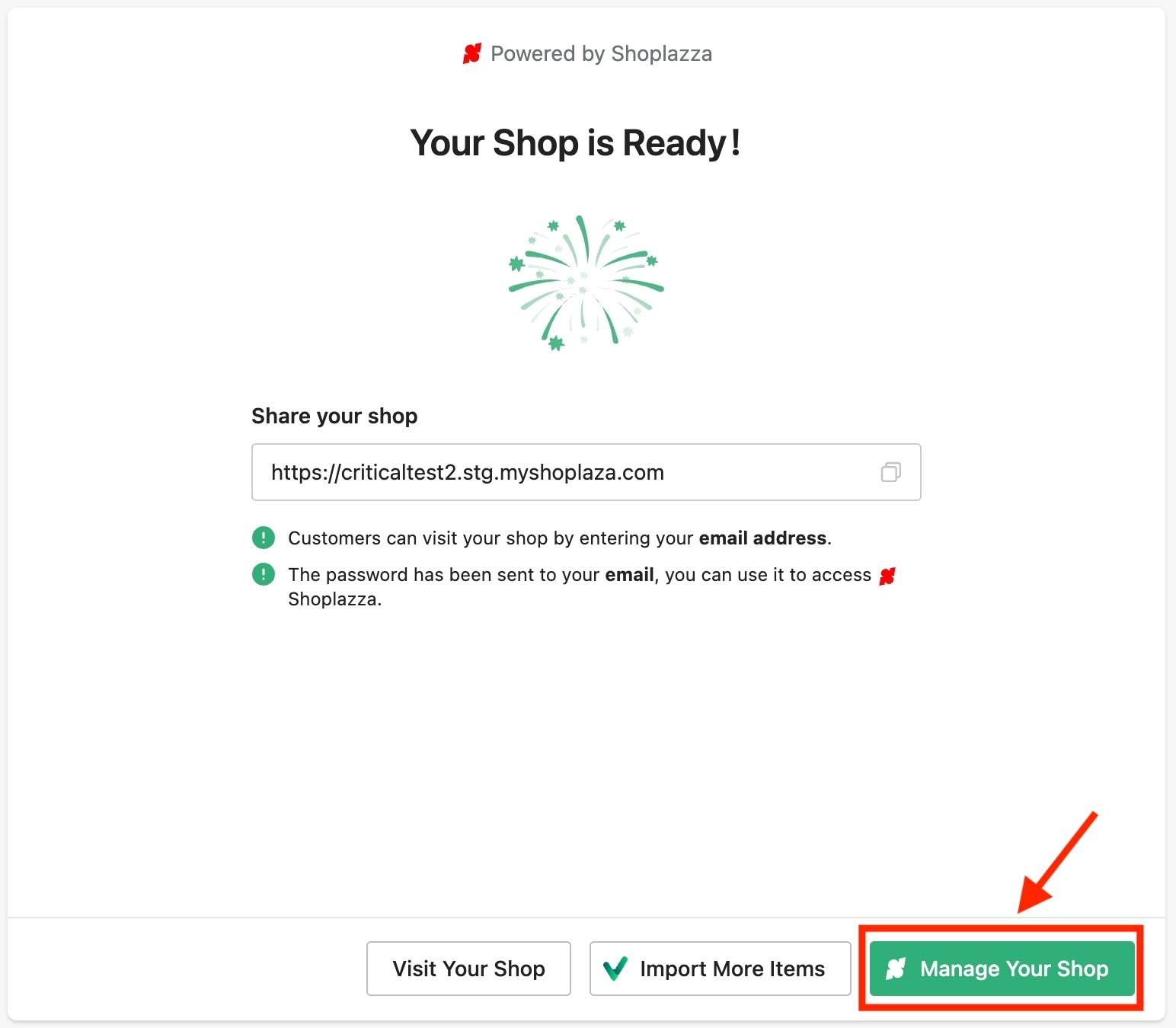
Once logged in, click "View All Steps" to go to your onboarding page.
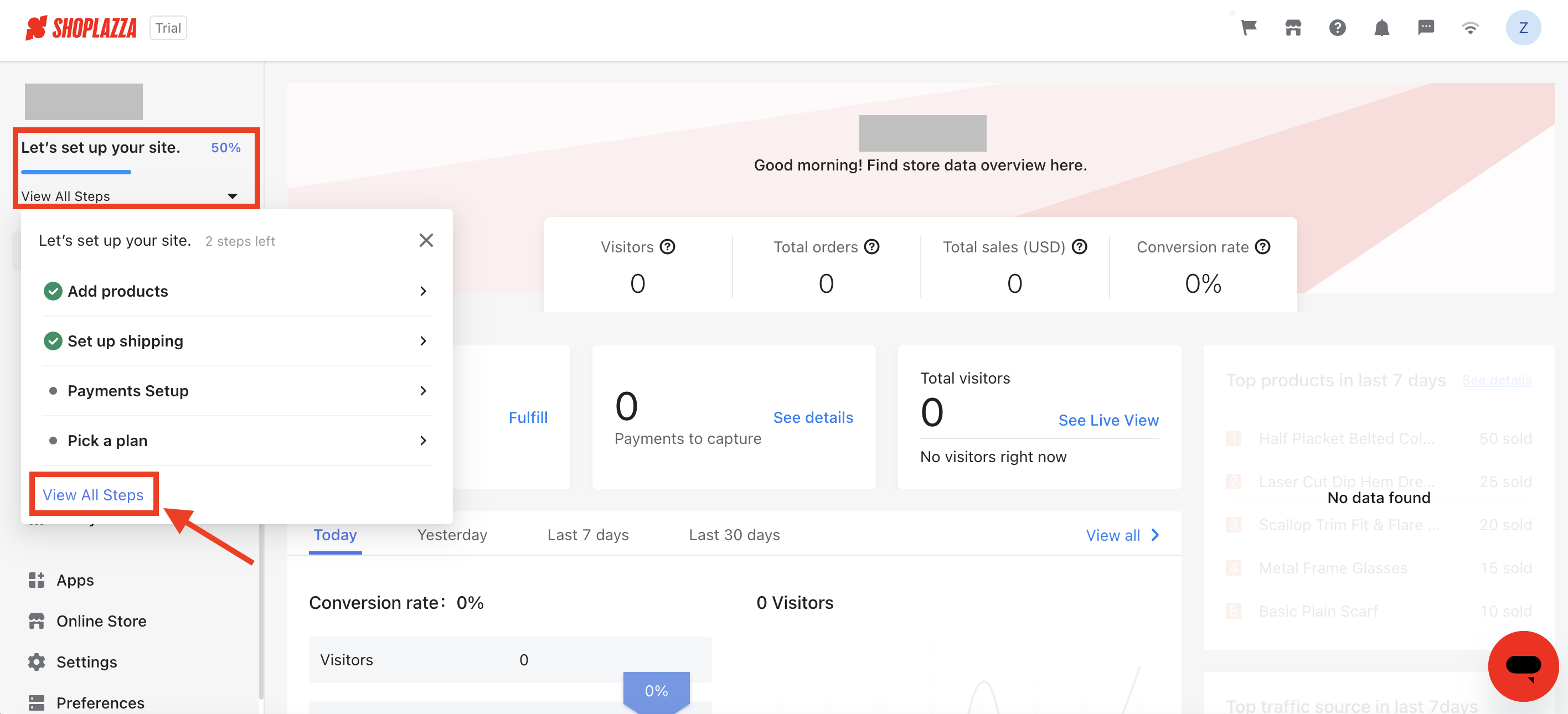
You'll notice that the first two steps (Add product and Set up shipping) are already completed thanks to DSWinning Quick Registration. That leaves only two more steps to finish setting up your store!
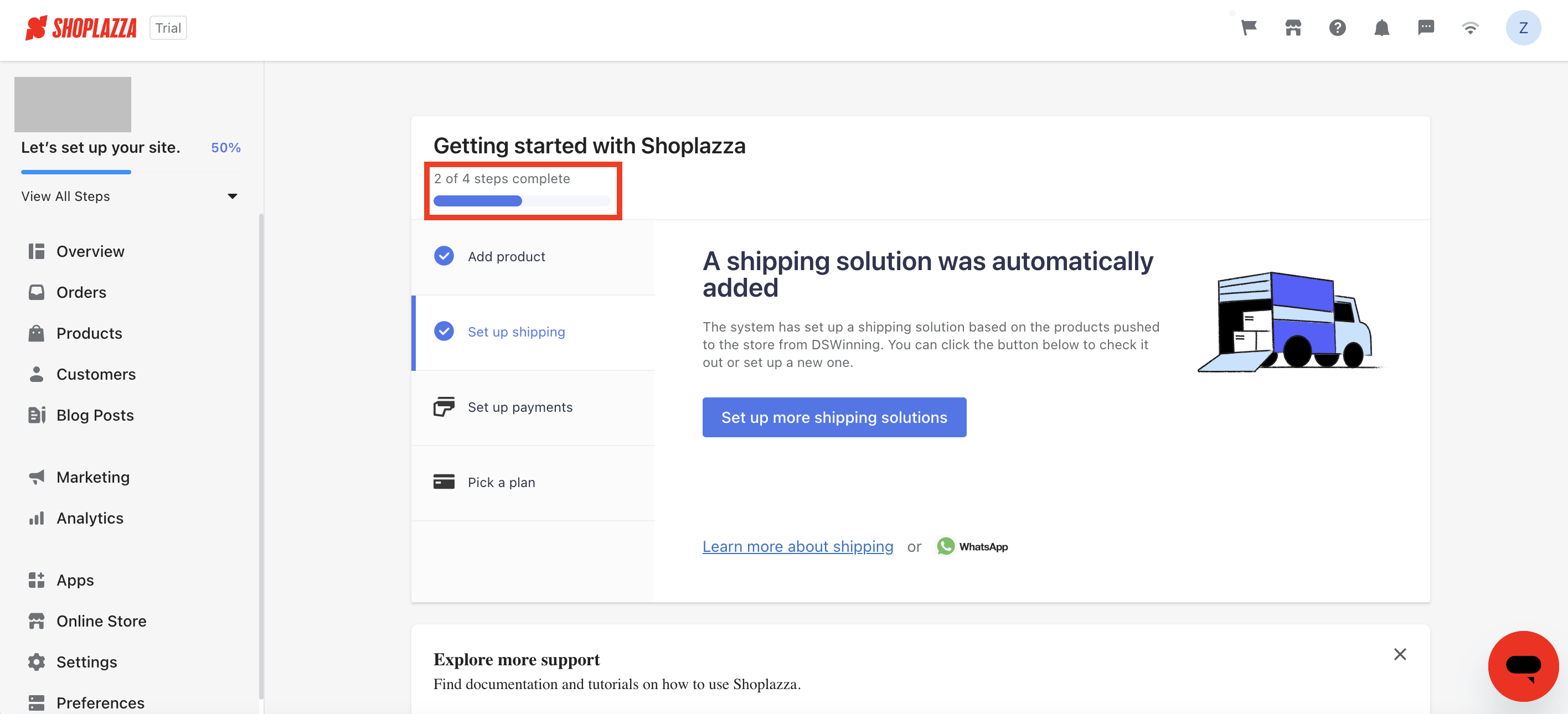
Step 1: Set Up Payments
To start receiving payments from your customers, you need to set up one or more payment methods. Shoplazza makes it easy to enable a variety of payment methods.
- Go to Shoplazza Admin > onboarding page > Set up payments, and click "Set up payments."
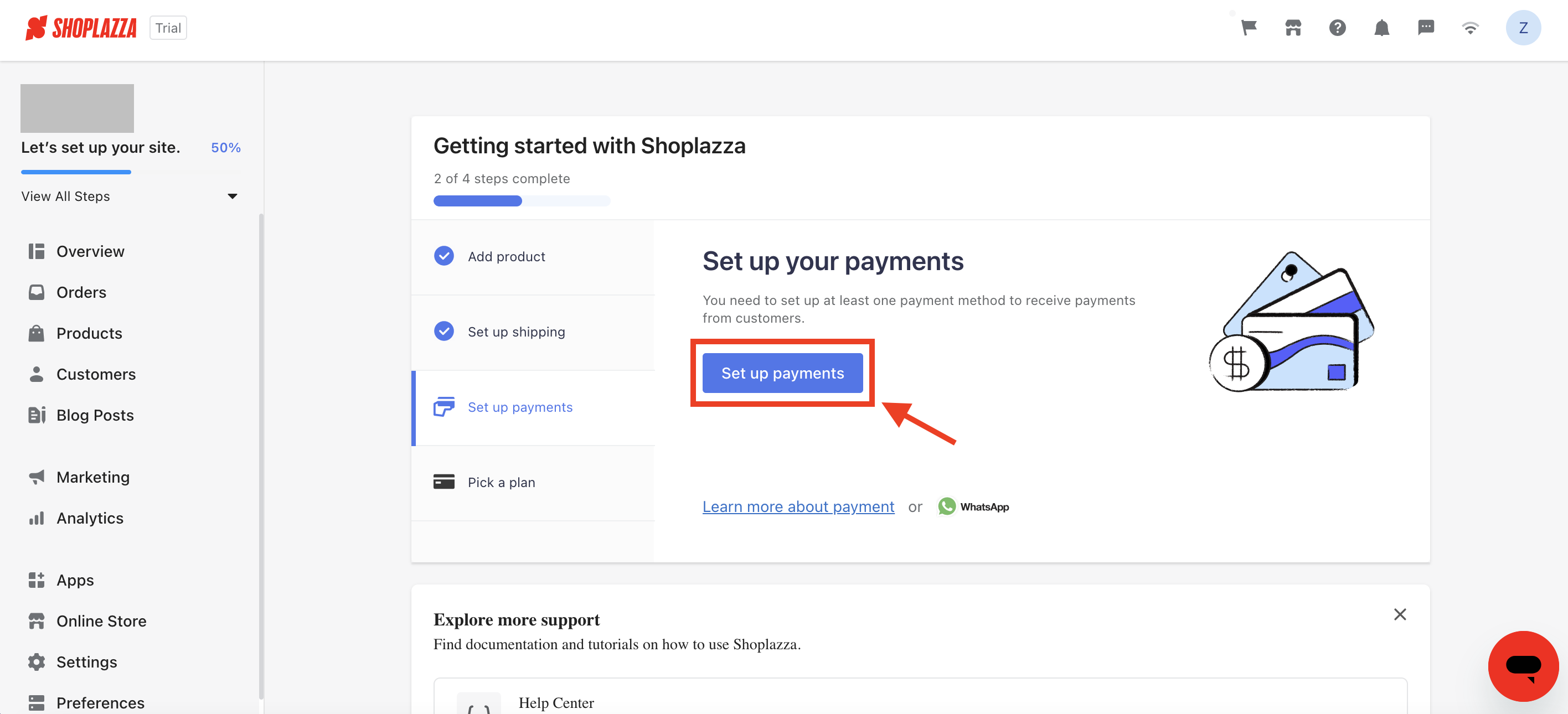
- Click "Add payment provider."
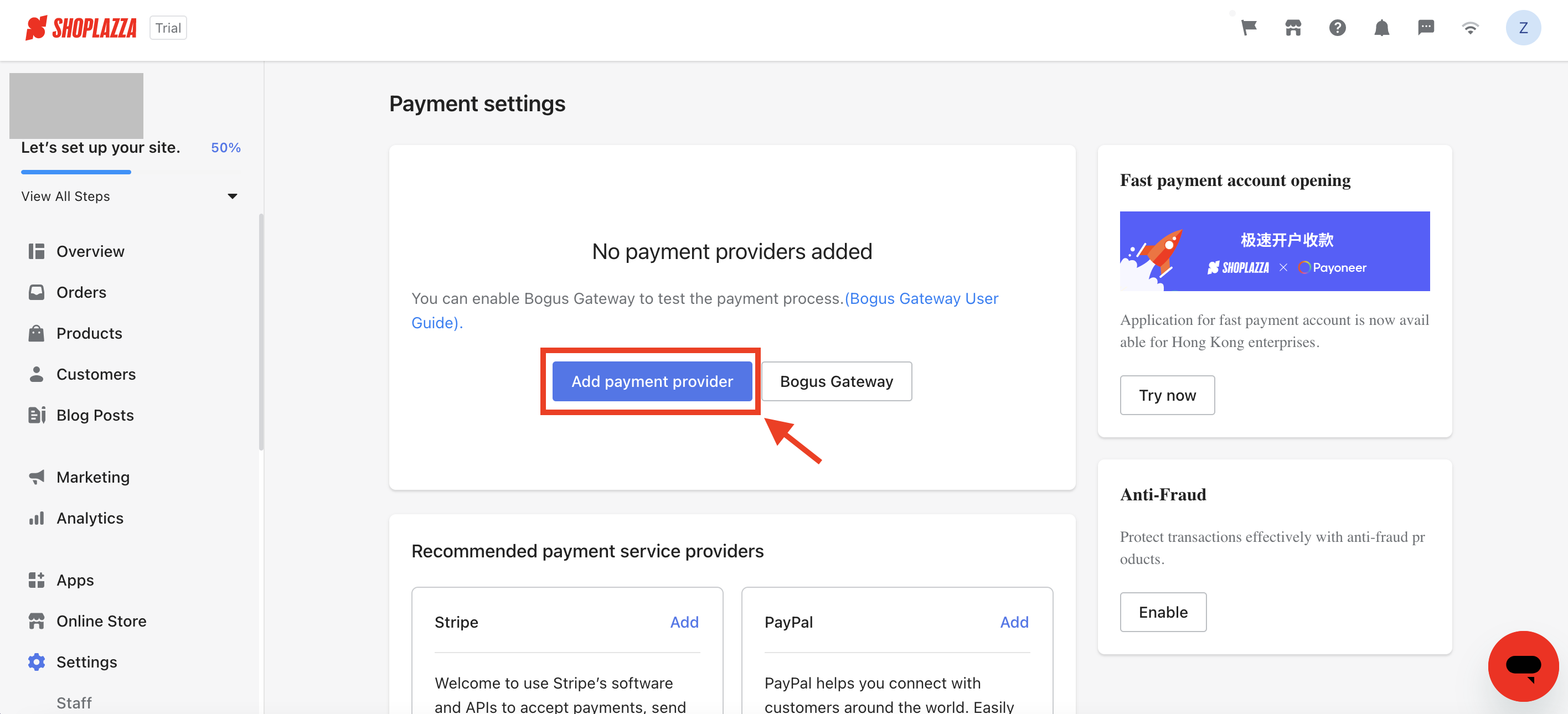
- Activate the payment provider through which you want to receive payments.
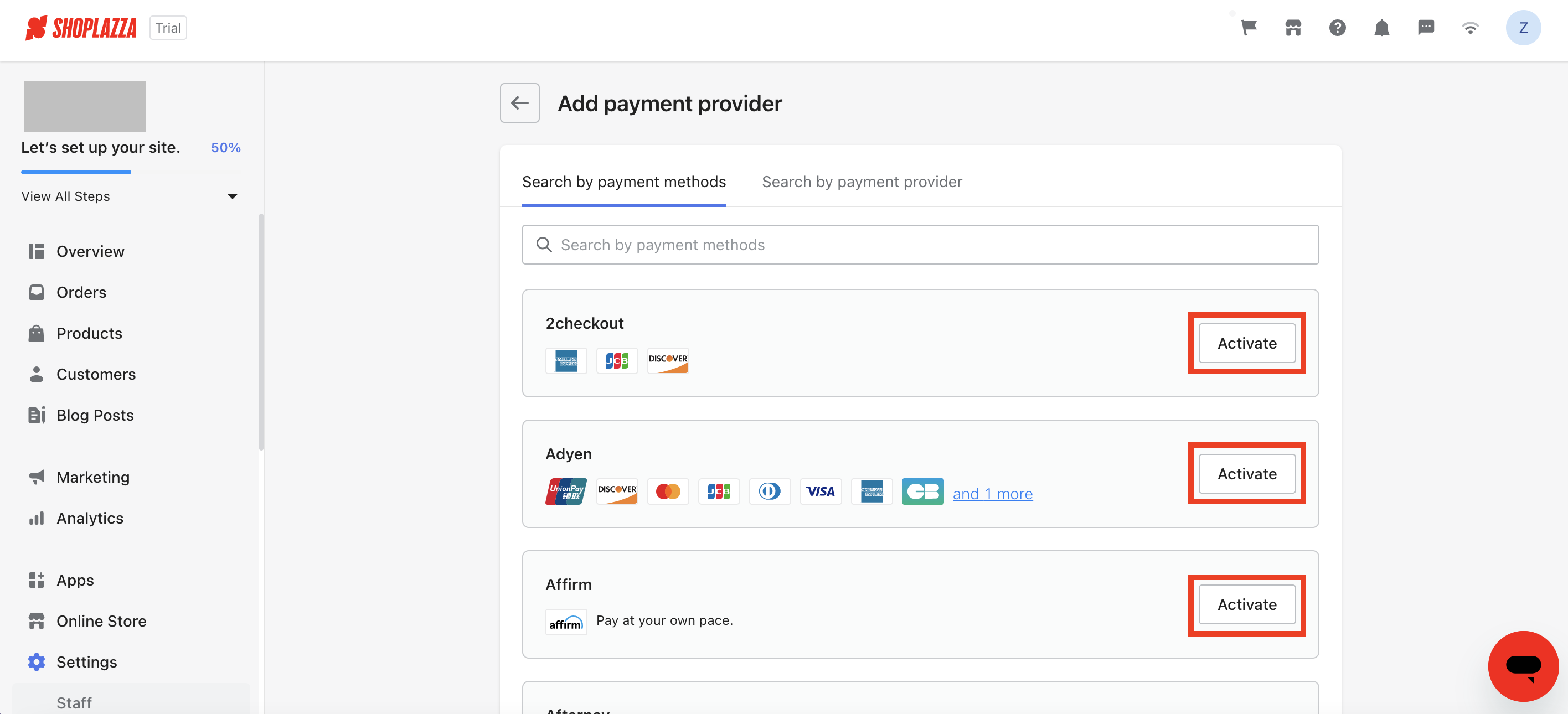
Step 2: Pick a Plan
To complete the setup of your Shoplazza store, you need to pick a plan that matches your needs. Here's how:
- Go to Shoplazza Admin > onboarding page > Pick a plan, and click "Pick a plan."
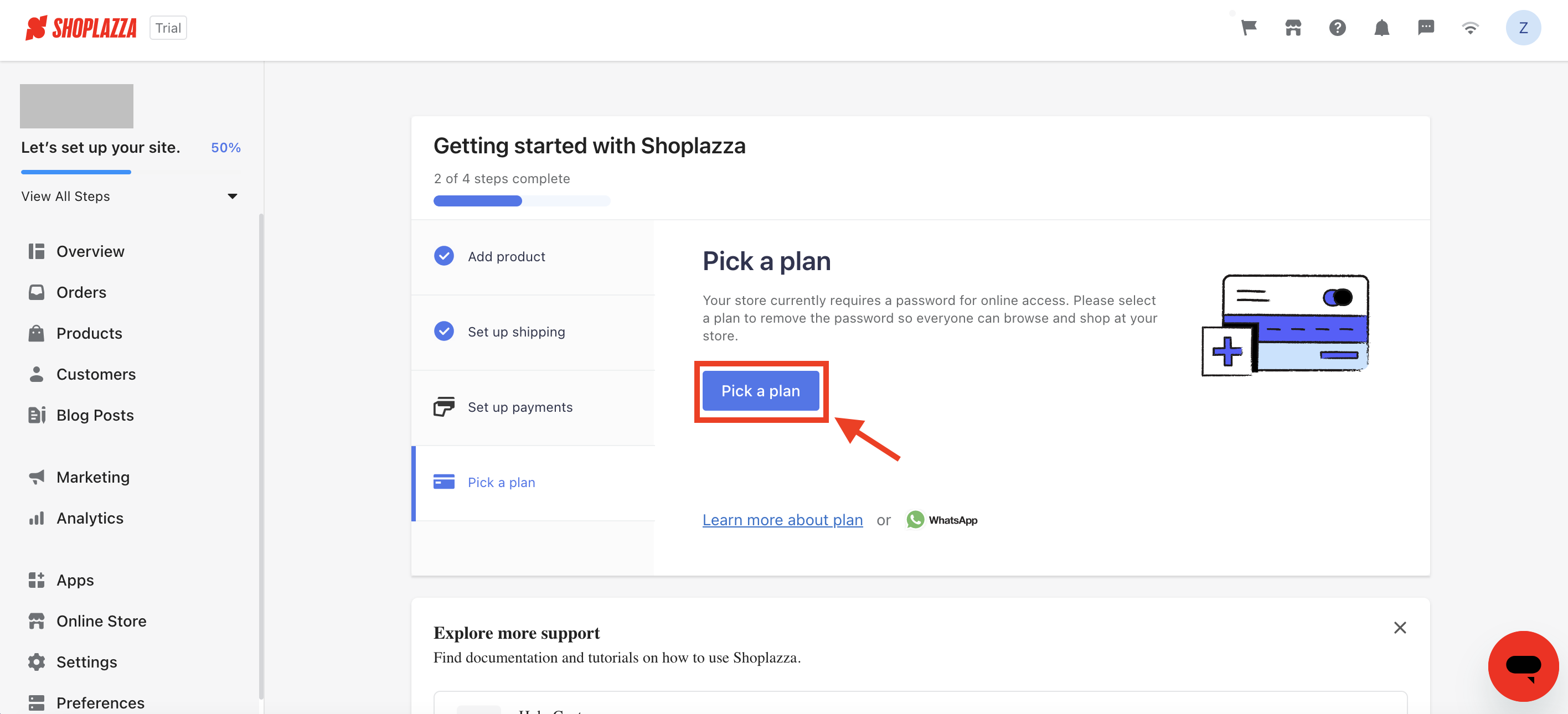
- Select the plan that suits your business needs and click "Subscribe."
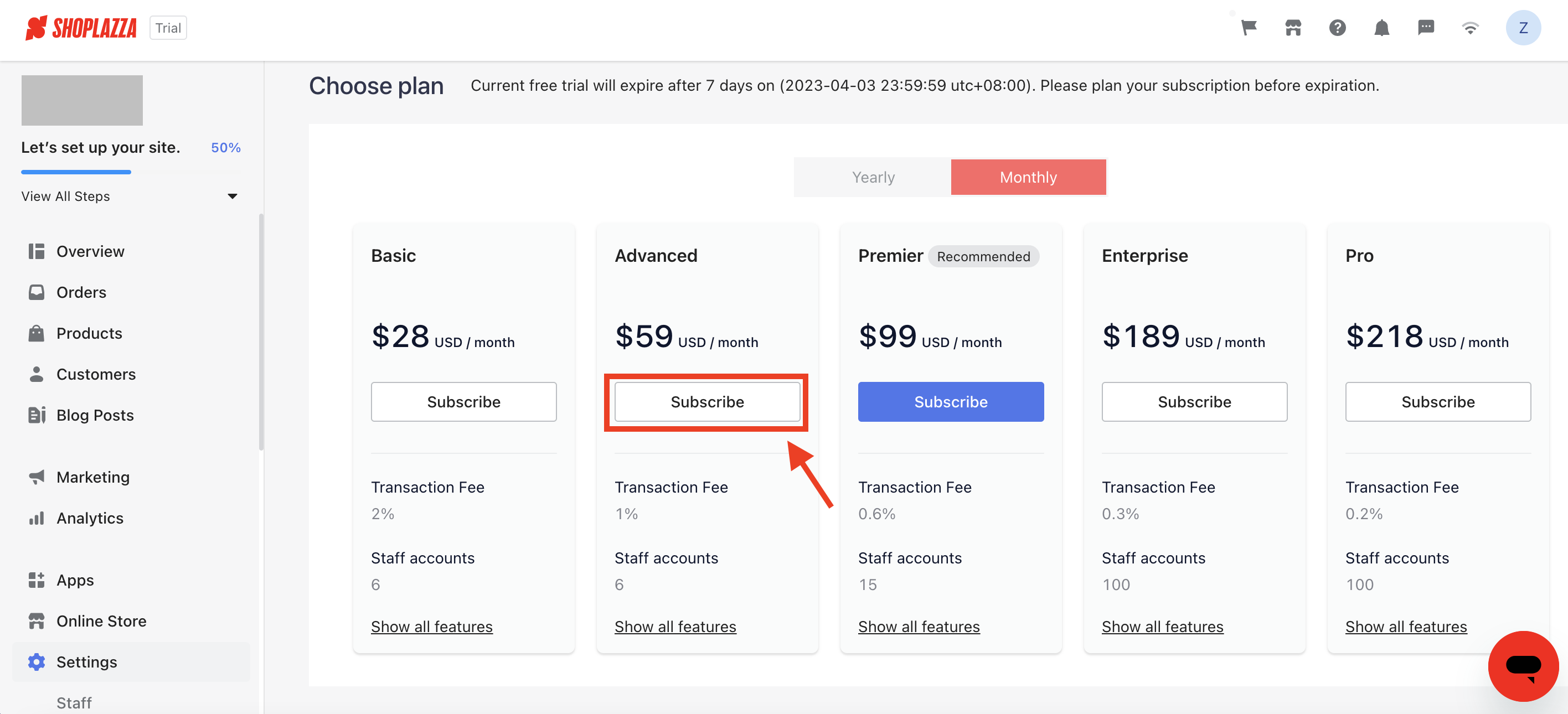
- Choose your preferred payment method and click "Confirm" to allow consumers to browse and shop at your store.
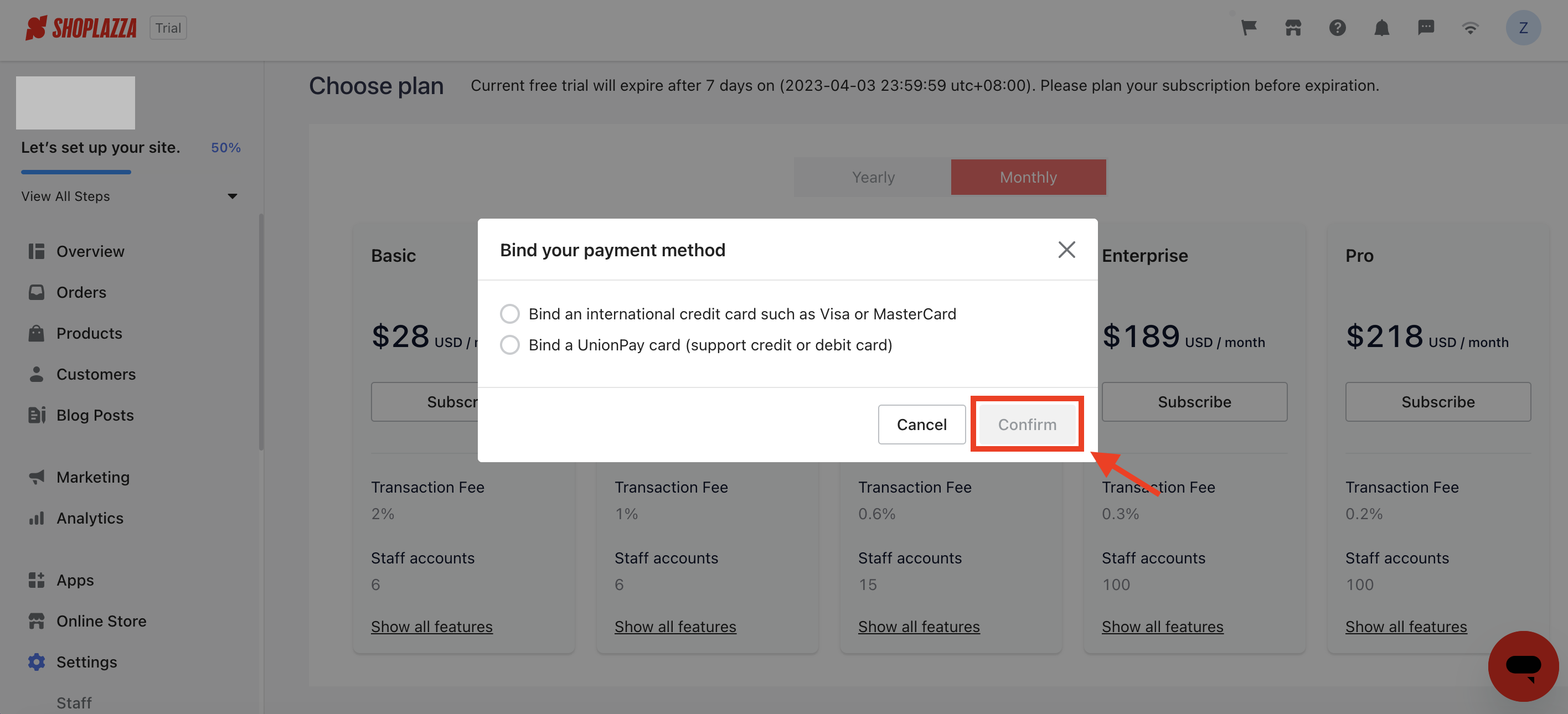
Congratulations! Your online shop is now set up and ready to sell. You can push products to your shop, view customer orders, and fulfill orders through the DSWinning User Guide.